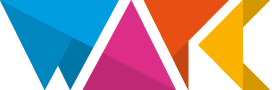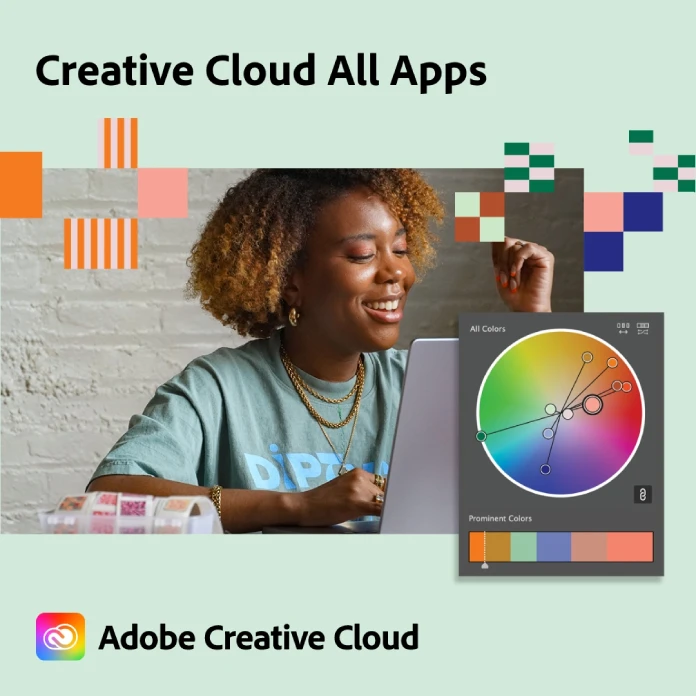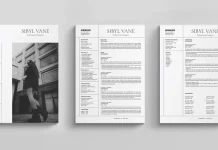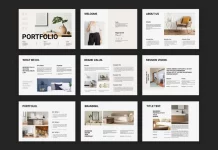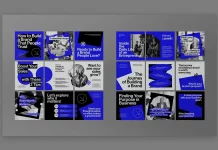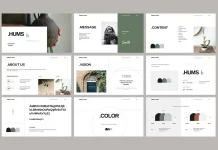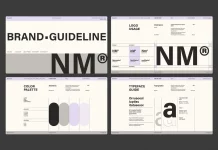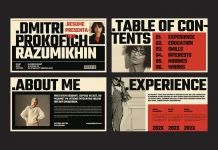This post contains affiliate links. We may earn a commission if you click on them and make a purchase. It’s at no extra cost to you and helps us run this site. Thanks for your support!
Creating a polished and visually appealing annual report is essential for any organization aiming to communicate its achievements, goals, and financial data effectively. With Adobe InDesign templates, such as this well-designed template by Refresh, even those with minimal design experience can produce a professional-looking report that resonates with their brand. This article explores the steps and benefits of using this template, structured to help users navigate the process from start to finish.
This template requires Adobe InDesign. The latest version is available on the Adobe Creative Cloud website—take a look here.

Why choose an Adobe InDesign template instead of creating an annual report from scratch?
Opting for a pre-designed template like this offers numerous advantages:
- Time Efficiency: The template includes 12 pre-designed pages, reducing the time required for layout and formatting. Users can replace placeholder text and images with their content, allowing for a quick turnaround.
- Professional Aesthetics: This template by Refresh employs a clean, modern design that maintains a high level of professionalism. It aligns with the contemporary visual expectations of annual reports.
- Ease of Customization: Every page element is customizable, from typography to color schemes. Users can adjust these features to reflect their brand identity while adhering to professional standards.
- Print-Ready Output: With CMYK color mode, the template is ready for printing, ensuring color accuracy and quality when produced in physical form.
Key Features of the Template
This annual report template is designed in US Letter size, accommodating 12 fully customizable pages. The following sections highlight the specific features of this template that make it ideal for creating a cohesive and well-organized report.
1. Clean Cover Design
The cover page sets the tone for the entire report. With a minimalistic aesthetic, it incorporates a subtle background texture, modern typography, and a straightforward layout. The simplicity of the cover ensures that readers are immediately engaged, conveying a sense of professionalism.
2. Sectioned Content for Readability
The template divides content into well-defined sections, which is essential for an annual report that may contain diverse information ranging from company overviews to financial summaries. Each section uses large headers and a consistent color palette to guide readers seamlessly from one part to the next.
3. Image Placeholders for Visual Impact
Each page includes placeholder images that users can replace with their own visuals. Incorporating images, whether of team members, products, or highlights from the year, adds a human element and breaks up dense text. This feature allows for storytelling through imagery, making the report more engaging.
4. Balanced Text Layouts for Data and Narrative
Whether it’s a page dedicated to the company’s mission or a financial report, the template offers a balanced layout that combines narrative text with data visualization. Bullet points, columns, and highlight boxes are used to prevent overcrowding, ensuring readability even for dense content.
Step-by-Step Guide to Using the Template
For those new to Adobe InDesign or working with templates, the following steps provide a structured approach to customizing this annual report template.
Step 1: Download and Open the Template in Adobe InDesign
Start by downloading the template file and opening it in Adobe InDesign. Ensure that you have all necessary fonts and assets installed to avoid any display issues.
Step 2: Replace Placeholder Text with Your Own Content
The template’s text fields are ready for quick edits. Simply select any text placeholder and type in your information, such as company details, mission statements, and annual highlights. Stick to short paragraphs and bullet points to maintain clarity and conciseness.
Step 3: Customize the Color Scheme
The template uses a neutral color scheme that suits a wide range of corporate identities. However, users can customize these colors to better match their brand. In Adobe InDesign, navigate to the “Swatches” panel to modify color settings, applying your organization’s primary and secondary colors.
Step 4: Add Your Images
Replacing placeholder images is straightforward. Select the image frame, click “File” > “Place,” and choose your desired image. This is particularly useful for personalizing sections that highlight team achievements, company events, or project milestones.
Step 5: Update Data Visualizations and Tables
For financial sections, the template includes tables and charts. Replace placeholder data with actual financial figures to reflect accurate information. Tables and charts are designed to be visually appealing, ensuring they present complex data in an easily digestible format.
Step 6: Proofread and Export for Print or Digital Use
Once customization is complete, thoroughly review the document for any errors or inconsistencies. Then, export the file either as a print-ready PDF or a digital PDF, depending on your distribution needs. Adobe InDesign allows you to adjust export settings to ensure optimal quality for both print and digital formats.
Advantages of Using This Template for Annual Reporting
Presenting a well-designed annual report can make a significant impression in this competitive business landscape. Here are additional advantages of using this InDesign template:
- Consistency Across Pages: The template ensures a consistent layout, color scheme, and font style across all pages, reinforcing brand identity.
- Enhanced Readability: By combining narrative elements with data visualizations, the report becomes more accessible and engaging, even for readers who may not be familiar with financial jargon.
- Professional Quality Without High Costs: Hiring a designer can be costly. This template offers a budget-friendly alternative, enabling small businesses and startups to achieve a professional look.
- Flexibility for Future Reports: Users can save and re-use the template, making it a long-term investment for future annual reports or similar documents.
Creating an annual report that effectively communicates your organization’s achievements and goals is easier than ever with this Adobe InDesign template by Refresh. The template’s modern, clean design and customizable features allow any user to produce a professional-grade document. Whether you’re an established corporation or a small startup, this template provides an efficient, visually appealing, and cost-effective solution for your annual reporting needs.
With minimal design experience required, this template empowers users to showcase their organization’s progress and vision in a polished and impactful way.
All images © by Refresh. You can find more graphic design templates for different creative needs on WE AND THE COLOR.
Subscribe to our newsletter!