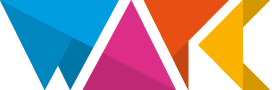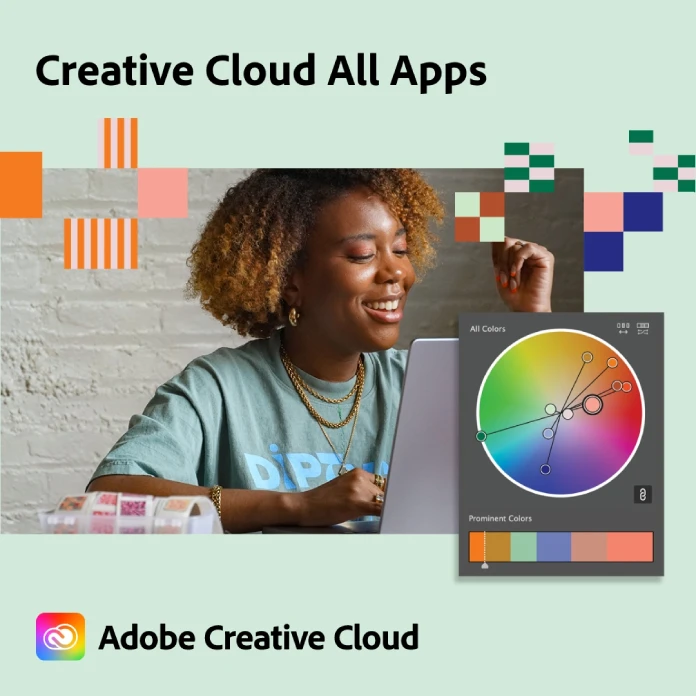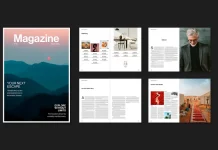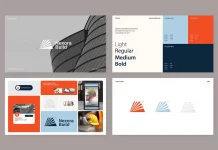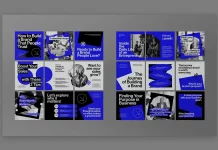This post contains affiliate links. We may earn a commission if you click on them and make a purchase. It’s at no extra cost to you and helps us run this site. Thanks for your support!
The central paradox of a design career is the immense amount of non-creative work required to produce creative outcomes. The hours spent on repetitive, mechanical tasks—exporting assets, resizing layouts, renaming files, or applying consistent edits—are hours stolen directly from strategic thinking, experimentation, and genuine innovation. This is the friction that slows down projects and dulls inspiration. The challenge isn’t a lack of ideas, but a bottleneck of manual production.
However, a fundamental shift is underway. The key to unlocking more creative capacity isn’t found in third-party plugins or complex coding. Instead, it lies directly within the Adobe ecosystem you already use. With the evolution of Creative Cloud Pro and the deep integration of Adobe Firefly’s AI, the tools to automate your design workflow are now more powerful and accessible than ever. This evolution marks a move from a fragmented, tool-centric process to a fluid, intelligent, and interconnected system designed for modern creative demands.
Why Automation is a Creative Imperative, Not a Shortcut
The conversation around automation in creative fields is often clouded by a fear of replacement. This perspective misses the point entirely. Automation, when applied correctly, is not about supplanting creativity; it is about protecting it. It’s about delegating the predictable, rule-based tasks to the software so the designer can focus on the unpredictable, human elements: judgment, taste, and narrative.
Consider the true cost of manual repetition. It’s not just the time lost; it’s the cognitive drain. Switching contexts between high-level conceptual work and low-level production tasks fragments your focus. What if you could reclaim that energy? What if you could spend 80% of your day on design thinking and only 20% on execution, instead of the other way around? This is the strategic advantage that an automated design workflow provides. Consequently, you produce better work faster and with less friction.
The New Landscape: Creative Cloud Pro and Adobe Firefly Integration
Adobe’s strategic direction has become crystal clear. The 2024 discontinuation of feature development for Adobe XD was not just the sunsetting of a single application. It signaled a major pivot toward a unified ecosystem. The future is Creative Cloud Pro, a suite where Photoshop, Illustrator, InDesign, Lightroom, Premiere Pro, and Adobe Express are not just standalone programs but deeply interconnected nodes in a larger creative network.
Powering this network is Adobe Firefly, the company’s family of creative generative AI models. Unlike third-party AI tools that operate in a vacuum, Firefly is contextually aware. It is trained on Adobe Stock’s licensed library, making it commercially safe, and it is integrated directly into the applications designers already master. This means you can automate your design workflow using AI without ever leaving your project file. This native integration is the key differentiator, transforming abstract AI potential into tangible, daily productivity gains.
A Practical Guide to Automating Your Design Workflow in Adobe Apps
Let’s move from theory to practice. Here is how you can leverage native features within Creative Cloud Pro to eliminate redundant tasks and accelerate your creative process.
1. Photoshop: Automating Image Production and AI-Powered Composition
Photoshop has long been a workhorse for automation, but its capabilities are now supercharged with AI.
- Actions & Batch Processing: The classic powerhouse. Record a sequence of steps—such as resizing an image, applying a specific filter, adding a watermark, and saving it for the web—and save it as an “Action.” Then, use the File > Automate > Batch command to apply this Action to an entire folder of hundreds or even thousands of images. This is essential for e-commerce product shots, event photography, or creating consistent asset libraries.
- Generative Fill & Expand: This Firefly-powered feature is a paradigm shift for composition. Instead of spending hours with the Clone Stamp or Content-Aware Fill, you can select an area and generate new content with a simple text prompt. Furthermore, you can expand a canvas and have AI seamlessly generate a new background that matches the existing lighting and perspective.
Pro Tip: Use Generative Expand to instantly convert a vertical product photo into a wide-format web banner. The AI will build out the background, saving you immense time on manual extensions and cloning. This single feature can automate your design workflow for web and social media asset creation.
2. Illustrator: Smart Systems for Scalable Vector Graphics
Illustrator’s strength lies in its systematic approach to design, which is inherently built for automation and scalability.
- Symbols & Graphic Styles: Treat repeating elements like logos, icons, or buttons as “Symbols.” When you edit the master Symbol, every instance of it updates automatically across your artboards. Similarly, “Graphic Styles” allow you to save a set of appearance attributes (like fills, strokes, and effects) and apply them to any object with a single click.
- Generative Recolor (Firefly): Color exploration can be a time-consuming process. With Generative Recolor, you can apply new color palettes to complex vector artwork using simple text prompts like “autumnal tones” or “retro vaporwave.” The AI intelligently reassigns colors while maintaining harmony and contrast, allowing you to generate dozens of on-brand variations in seconds.
3. InDesign: Large-Scale Layout Automation
For any document-heavy work, InDesign is the undisputed champion of automation. Mastering its features is non-negotiable for anyone in publishing, marketing, or corporate design.
- Data Merge: This is arguably InDesign’s most powerful automation tool. By linking a spreadsheet (CSV or TXT file) to your InDesign template, you can automatically populate thousands of unique records—perfect for creating business cards, catalogs with product names and prices, event badges, or personalized certificates.
- Master Pages & Styles: Use “Master Pages” to define your grid, page numbers, headers, and footers. Apply a master to hundreds of pages to ensure perfect consistency. Combine this with “Paragraph,” “Character,” and “Object Styles” to control every typographic and visual element globally. Change a style once, and it updates everywhere.
Pro Tip: To fully automate your design workflow for a multi-page catalog, create a template with Master Pages for structure, Object Styles for image frames, and then use Data Merge to pour in all the product information from a single spreadsheet. The result is a 100-page catalog built in a fraction of the time.
4. Adobe Express: Automating Social Media and Web Content
Adobe Express has evolved from a simple design tool into a powerful production hub, especially for fast-turnaround marketing content.
- Brand Kits & Quick Actions: Establish your brand identity—logos, primary and secondary colors, and fonts—in a “Brand Kit.” Every new design you create can automatically inherit these attributes. The “Quick Actions” feature allows for instant, browser-based automation, such as resizing videos for different platforms, removing image backgrounds, or converting file types without opening a desktop app.
- Content Scheduler: This feature closes the loop on social media production. You can design, schedule, and automate the publishing of your content to Instagram, Facebook, X (formerly Twitter), Pinterest, and more, all from one unified interface.
Unifying Your Workflow: Creative Cloud Libraries and Cloud Documents
True automation transcends individual applications. It requires a system that ensures consistency and accessibility across your entire workflow and for your entire team.
- Creative Cloud Libraries: Think of Libraries as your shared digital brain. You can save and organize colors, type styles, logos, graphics, and even video assets. These libraries are then accessible across Photoshop, Illustrator, InDesign, Premiere Pro, and Express. Update a logo in your library, and it prompts you to update it in every linked file. This is the ultimate tool for maintaining brand consistency at scale.
- Cloud Documents: By saving your work as Cloud Documents, you enable features like auto-saving, version history, and seamless cross-device editing. You can start a design on your desktop in Photoshop and make final tweaks on your iPad. It also simplifies collaboration by allowing you to share a link for commenting or editing, eliminating the need to email large, version-controlled files.
Your First Steps to Implement a Smarter Workflow
Ready to automate your design workflow? Here is a simple, actionable plan to get started.
- Identify Your Repetitive Tasks: For one week, keep a log of the tasks you do over and over. Is it exporting JPEGs? Creating social media posts from a template? Applying the same photo edits?
- Map Tasks to Adobe Tools: Match each repetitive task to the right automation feature. Asset exporting belongs to Photoshop Actions. Catalog population is a job for InDesign’s Data Merge. Social media variations are perfect for Adobe Express.
- Start with Built-In Features: Before jumping to AI, master the foundational automation tools like Actions, Styles, and Master Pages. They are reliable and give you precise control.
- Apply Firefly Where It Adds Value: Use Generative AI for tasks that require creative variation or complex, context-aware changes, such as expanding backgrounds or exploring color palettes. Avoid using it as a crutch for tasks that require brand precision.
- Document Your System: Once you build a successful automation, document it. Create a simple Standard Operating Procedure (SOP) for your team so anyone can replicate the process.
The Future is Automated, Your Creativity is Not
Adopting automation is not about diminishing the designer’s role. On the contrary, it is about elevating it. By offloading the mechanical and mundane, you free up mental and temporal resources to focus on what truly matters: telling compelling stories, solving complex problems, and creating work that resonates. The tools to automate your design workflow are already at your fingertips within Creative Cloud Pro. The only step left is to embrace them, not as a replacement for your skill, but as an amplifier for your creativity.
Are you new to Adobe Creative Cloud? If so, feel free to check out our Creative Suite Guide for new creatives.