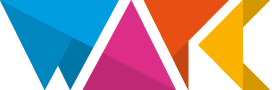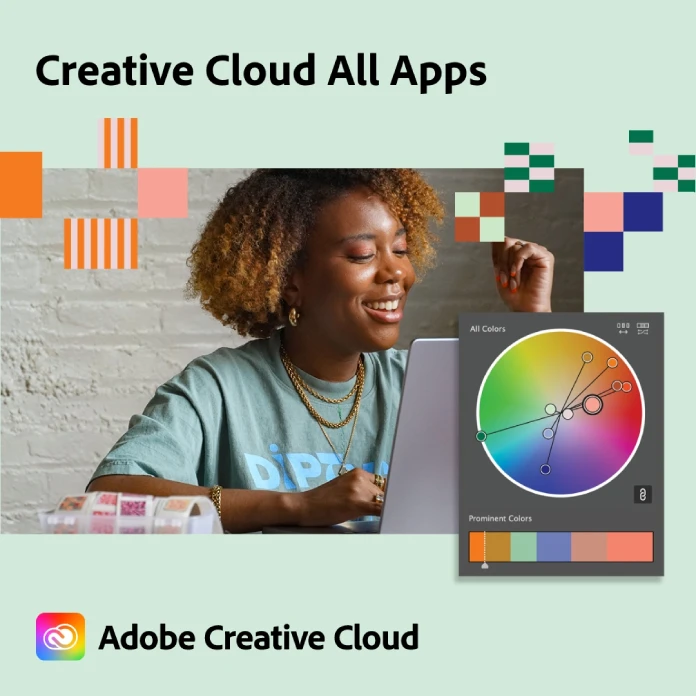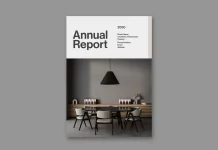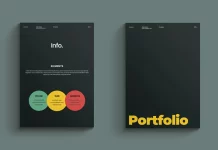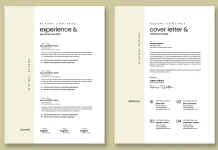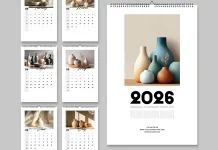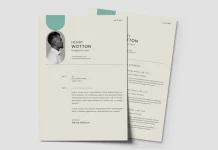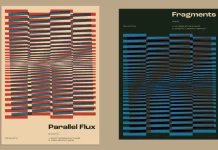This post contains affiliate links. We may earn a commission if you click on them and make a purchase. It’s at no extra cost to you and helps us run this site. Thanks for your support!
Adobe Stock has long been a go-to source for professional images, videos, and templates. Today, that vast library is getting even more powerful. Designers can now search Adobe Stock and use a built-in AI editor – powered by Adobe’s Firefly generative engine – to tweak images on the fly. In practice, this means finding a nearly perfect design template and making it exactly right with a few AI “refine” clicks. The change is timely: creatives had asked for faster ways to tailor stock assets, and Adobe’s customize feature delivers that ability directly on the Stock site.
What does this look like in action? For example, one can pick a template from the library and hit Expand Image to add matching content around it, or apply a certain style to give it a different artistic look. All these AI edits happen without leaving Adobe Stock’s interface. Adobe reports that users “search and discover unique, high-quality content and then refine it quickly using generative AI” [blog.adobe.com]. In short, Adobe Stock’s already rich asset collection now behaves like a mini Photoshop powered by AI.
This article digs into how Adobe Stock’s templates work, how the AI features function, and what it all means for designers. Along the way, we’ll answer key questions: How easy is it to use these tools? Does this save time? Will it change how we design? And will the output still be safe to use for clients? We’ll draw on official Adobe sources and expert commentary to give a clear, practical picture – not hype. The goal is to provide an authoritative guide that both educates and sparks ideas.
Adobe Stock’s Library: A Treasure Trove of Design Assets
Adobe Stock boasts hundreds of millions of high-quality assets from professional contributors around the world. For example, Adobe highlights that creative teams have “unlimited access to Adobe Stock standard assets, including 300 million royalty-free images, illustrations, vectors, templates, and 3D assets”. Every week, another million high-quality images or designs are added [blog.adobe.com]. In other words, Stock is more than just photos – it’s also curatable templates for Photoshop, Illustrator, InDesign, Premiere Pro, and more.
Adobe Stock is organized to be designer-friendly. You’ll find category pages and keywords for flyers, social media posts, logos, brochures, product mockups, résumé templates, and virtually any common project type. The platform even curates hand-picked template collections. As Adobe points out on its site: “Thousands of templates – right inside your apps. Find the right template for any creative project” [stock.adobe.com]. Templates on Adobe Stock come in native formats (PSD, AI, INDD, MOGRT for Premiere/After Effects, etc.), so they are fully editable in the matching Creative Cloud app. Many templates are offered with extended, indemnified licenses, meaning businesses can use them widely without extra fees.
In summary, Adobe Stock’s role is to inspire and provide starting points. The assets are professional and royalty-free. This breadth of content, combined with seamless integration into Creative Cloud apps, sets the stage for the new AI refinements. Designers know they can start from a solid professional base; the question now is how AI can further refine those stock assets.
AI-Powered Customization: Adobe Firefly on Adobe Stock
The real news is that Adobe Stock now builds generative AI tools right into its search and preview pages. Rather than downloading a template and editing it separately, designers can apply AI edits on the spot. Adobe calls this the Customize feature, which appears as a mode when signed into Stock. The official Adobe blog explains: “Customize… enables you to search and discover unique, high-quality content and then refine it quickly using generative AI.” [blog.adobe.com]. In practical terms, the Adobe Stock interface gains one-click AI actions.
For example, Adobe lets you apply Generative Edit options such as Remove Background, Replace Background, and Expand Image directly on any selected photo or design. By clicking “Edit” on an image and choosing “Remove background,” you instantly isolate the subject without needing Photoshop. Similarly, you can use “Expand Image” to widen the canvas and automatically fill in new content that matches the scene. There’s also an Apply Style option: it reimagines the asset in a different artistic style (color palette, texture, mood, etc.). According to Adobe’s own FAQ, each of these powerful edits uses just one generative credit (the Firefly credits included in Creative Cloud subscriptions) [helpx.adobe.com].
Behind the scenes, all these AI features are powered by Adobe Firefly, the company’s commercial generative model trained on ethical, properly licensed data. Adobe sees Firefly as “an accelerator and amplifier of the creative process” [blog.adobe.com], meaning it’s meant to boost designers’ ideas, not replace them. In practice, Firefly integration means Adobe Stock’s collection becomes “virtually limitless” once AI is factored in. In other words, you could start with a stock photo and run a Firefly-powered edit there and then continue into Photoshop if needed – it’s all connected.
It’s worth noting what isn’t happening: normal stock licenses don’t buy you AI generation. Adobe separates stock credits (for downloads) from generative credits (for Firefly edits). So applying an AI style costs one generative credit out of your allotment – a small price for the power you get. Importantly, every download from Adobe Stock (whether AI-edited or not) remains backed by Adobe’s licensing and indemnification. That means if you tweak a stock image with AI, the resulting artwork still carries the legal protection of the original Stock license. In short, you pay for AI generation via credits, but you use the final image under Adobe’s usual commercial terms.
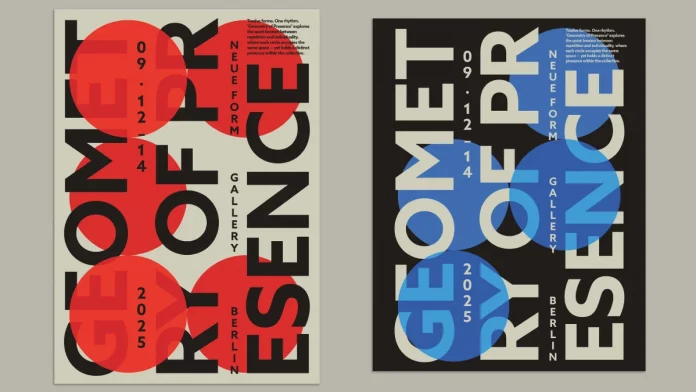
How It Works: Searching and Editing on Adobe Stock
Using these new AI tools on Adobe Stock is surprisingly straightforward. First, log in to your Adobe Stock account and click Customize on the top navigation bar. This reveals a unified search-and-edit workspace. In the search bar, type what you want (for example, “wolf in the forest”. Thereafter, Adobe Stock returns results as usual. Now, instead of just picking an image to download, you can click one and choose from AI actions.
For instance, clicking Edit brings up options like Remove Background, Replace Background, and Expand Image. If you click Expand Image, Adobe Stock will enlarge the canvas and fill the new edges with AI-generated visuals that match the original photo. These controls handle not just aspect ratio changes but also harmonizing styles across multiple images. You might refine a single image or even select multiple images to apply a style change to all of them at once – handy for branding consistency. All the while, Adobe Stock shows a live history of your search and edits in a panel, so you can compare versions or revert if you prefer an earlier result.
As you try edits, the system uses your generative credits. Adobe’s documentation clarifies that each operation (Expand, Style, or Replace) uses one credit per image [helpx.adobe.com]. The process is fast: results pop up in seconds. Adobe’s help article describes it simply: “Make multiple searches and use AI edits like Expand Image to single or many images. See results pop up, all while viewing your search history below.”. In practice, you can iterate quickly. Found an image you like? Click Save to Library (the heart icon) to keep it in your CC Library. That means your AI-tailored asset is stored alongside your other creative materials, ready for use in any Adobe app. Finally, when you’re satisfied, you download the image like any Stock purchase.
The key takeaway is that the new Stock interface handles the end-to-end workflow: search, refine, save, and download. Designers don’t have to juggle multiple apps just to tweak a template. And because the AI lives in the Cloud, there’s no need for a powerful local GPU – even complex edits run on Adobe’s servers. The result is a highly efficient loop: find a near-perfect template, apply one-click AI fixes, and you have a custom design instantly.
Speed, Creativity, and Control
These AI enhancements are more than a cool party trick – they address real pain points. Designers frequently spend inordinate time hunting for the “right” stock asset. As one creative director put it, “Gone are the days of spending hours searching for that perfect image” [blog.adobe.com]. In practice, before AI, a designer might find an image that was “70% the right” fit and then spend extra time adjusting it manually. With Adobe Stock’s AI, you can instead quickly generate that missing 30%. In short, this shifts effort from tediously hunting to creatively polishing.
Tasks that once took hours could now be done in a fraction of the time with generative tools. Removing a background, editing colors, or filling extra space is now one click instead of many manual steps. This speed doesn’t just free up time – it changes how teams explore ideas. They can iterate through options rapidly. In fact, designers often find that these AI tools make the process more fun, encouraging experimentation instead of perfectionism.
From a creative standpoint, embedding AI in Adobe Stock strikes a balance between convenience and originality. Since the library is curated by professionals, you start with high-quality art. The AI edits let you customize without starting from scratch. It’s a hybrid workflow: human creativity plus AI efficiency. Firefly was trained on licensed content and is commercial-safe, meaning the generated output is cleared for use. They even compensate photographers whose images contribute to Firefly’s training, so contributors benefit too. The AI doesn’t just pluck random public images; it builds on the stock community in a responsible way.
Of course, some questions remain. Will designers lose their craft if AI does so much of the work? The consensus seems to be no – instead, AI is seen as a “creative partner.” It handles grunt work and offers up ideation that the designer can refine further. And since every AI creation is labeled with its source (Adobe’s Content Credentials system will note which model created it), professionals retain full transparency [blog.adobe.com]. Another question is uniqueness: if everyone uses the same AI edits, will designs look generic? Early reactions suggest that with mindful use of prompts and post-processing, outputs stay varied. Adobe also allows custom inputs, so you guide the AI.
The bottom line is practical value. A designer can now leverage Adobe Stock’s high-end templates not just as static downloads but as living designs to mold on demand. This means you can deliver client projects faster (speeding up the ideation and prototyping stages) while still offering fresh, bespoke visuals. And because it’s all within the Adobe ecosystem, files move seamlessly to Photoshop or InDesign for final touches. As Adobe sums it up: their mission is to make Stock “the ultimate destination for creative content” by coupling its “700 million assets” with next-gen tools [blog.adobe.com].
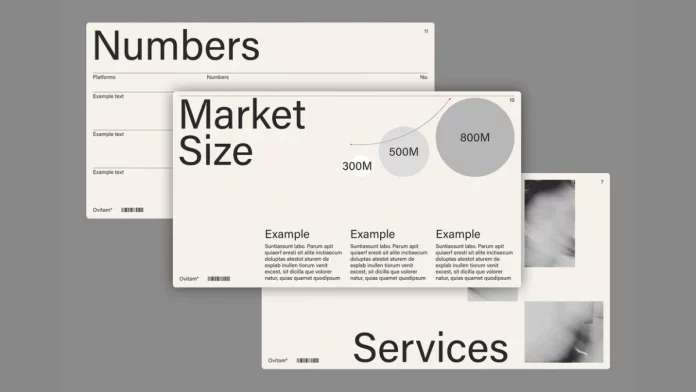
Beyond the Hype: Practical Tips and Thoughts
Here are some practical pointers and considerations for designers getting into Adobe Stock’s AI features:
- Maintain your vision. Always keep the creative goal in mind. Use AI actions when they genuinely save time or spark new ideas, but don’t rely on them blindly. Think of it as another brush in your toolkit. For example, use Expand Image if you need more canvas, but you might still position elements manually afterward.
- Experiment with prompts and styles. The Apply Style feature lets you try different aesthetics. Try keywords like “watercolor,” “retro,” or even specific artist names (within Adobe’s content guidelines) to see varied results. Don’t hesitate to preview multiple styles on one image to pick the best.
- Watch your credits. If you have a Creative Cloud plan, you get a monthly budget of generative credits. Use them wisely on the most promising designs. The UI will show you how many edits you’ve used. If you’re out of credits mid-project, you can still do manual edits or revert to the original Stock image.
- Use Libraries for collaboration. The new workflow lets you save AI-edited images directly to Creative Cloud Libraries. This is handy if you collaborate with other designers or teams. Everyone can access the same customized asset in Photoshop or Illustrator without re-downloading.
- Stay ethical and legal. Remember that even though AI is involved, all downloads carry Adobe’s license. You’re good to use AI-edited images in commercial work. However, be mindful of how you use them (for example, avoid misusing a contributor’s likeness or copyrighted elements if you push the editing too far). Adobe’s indemnification generally protects clients, but ethical design judgment is still crucial.
Overall, adopting Stock’s AI tools is about adding choice and flexibility to your workflow. It doesn’t lock you into a single “look,” nor does it force any particular process – it simply offers new creative options in context. As one industry expert observed, giving creatives faster control is a “jump-start” for their projects. Indeed, early users report a sense of relief at finding what they envisioned more quickly.
Finally, let’s address some questions readers may have:
- Can I still get the AI-edited image if I’m offline? No, since the AI processing happens in the cloud, you need an internet connection and an Adobe account. The edits are done server-side. You download the finished image as usual (and it’s a normal file by that point).
- Is this better than just downloading a stock image and editing it myself? That depends. For many routine adjustments, AI can be much faster. For example, if you need a quick change in composition or style, AI does it instantly. But for very precise retouching or complex compositing, you might still open Photoshop for fine-grained work. In practice, a hybrid approach often makes sense: use Stock+AI for the broad strokes, then polish manually if needed.
- How does this compare to other stock sites or tools? Adobe’s integration is unique in combining a vast asset library with Firefly’s AI. Some competitors offer generative search or plugins, but Adobe’s approach is all-in-one. It leverages the trust and legal framework of Adobe Stock.
Embracing AI in Design
Adobe Stock’s new AI customization is a milestone in creative tools. By blending its enormous library of professionally crafted images and templates with Firefly’s generative power, Adobe is aiming to make design faster and more responsive to creative intent. The early verdict is that designers can work more efficiently and more experimentally, without sacrificing the safety and quality that Stock provides.
On a deeper level, the development provokes thought: if we can now customize stock images with a few clicks, what’s next for design education and skill-building? The answer will likely be that fundamentals still matter; AI is best when guided by human taste and intent.
In summary, Adobe Stock already gave designers a head start with great templates. Its new AI features let you finish the race even faster. By leveraging these tools wisely, you can create unique, custom visuals without starting from zero – a potent advantage in any creative project.
Feel free to browse WE AND THE COLOR Templates and AI categories for more.