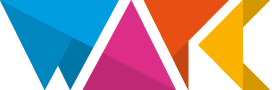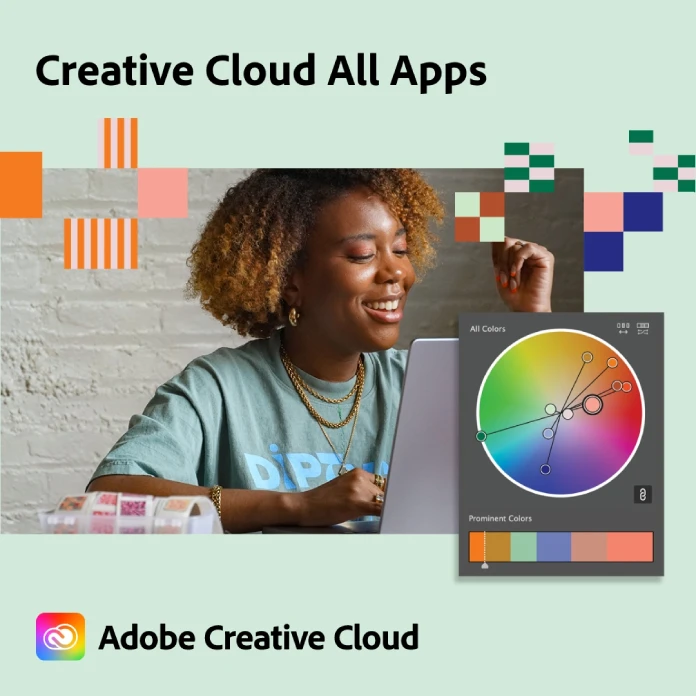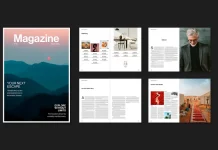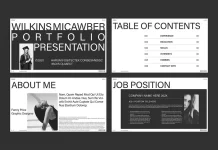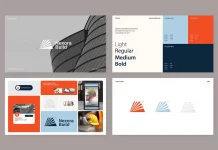This post contains affiliate links. We may earn a commission if you click on them and make a purchase. It’s at no extra cost to you and helps us run this site. Thanks for your support!
Elevate Your Design with Mr.Mockup’s High-Resolution Canvas Bag Photoshop Mockup
Professional graphic designers understand the significance of presenting their work in the most visually compelling way. One such powerful tool in a designer’s arsenal is the newly released Photoshop mockup by the skilled team at Mr.Mockup. This mockup features a pristine canvas bag lying gracefully on the edge of the ground, ready to showcase your designs in a high-resolution, photorealistic setting.
Please note that this mockup requires Adobe Photoshop. You can get the latest version from the Adobe Creative Cloud website—just look here.

High-Resolution Brilliance
The canvas bag mockup by Mr.Mockup offers an exceptional resolution of 6000 x 4000 pixels. This high level of detail ensures that every aspect of your design is displayed with stunning clarity and precision. Whether you are showcasing intricate logos, bold typography, or detailed illustrations, this mockup provides a platform where your designs can shine.
Fully Customizable in Adobe Photoshop
One of the standout features of this mockup is its full customization capability in Adobe Photoshop. Graphic designers can effortlessly integrate their designs using smart object layers. This means you can easily drag and drop your artwork into the template, ensuring a seamless and efficient workflow. Here’s a step-by-step guide to help you create stunning canvas bag designs using this mockup:
- Open the Mockup File: Start by opening the mockup file in Adobe Photoshop.
- Locate the Smart Object Layer: Find the smart object layer designated for your design. It is usually labeled clearly within the layer panel.
- Insert Your Design: Double-click on the smart object layer to open it in a new window. Paste your design into this window, making sure it fits perfectly within the canvas.
- Save and Close: Once your design is in place, save and close the smart object window. Your design will automatically update on the mockup.
- Customize the Background and Shadows: Adjust the background color or texture to complement your design. You can also tweak the shadows and highlights to enhance the realism of the mockup.
- Export Your Final Image: Once satisfied with the customization, export your final image in your preferred format.
Versatile Applications
This mockup is ideal for a wide range of design applications, making it a versatile addition to any designer’s toolkit. Whether you are creating branding materials for a new business, designing promotional items for an event, or developing merchandise for an established brand, this canvas bag mockup is perfect for presenting your ideas.
- Branding: Showcase logos, brand colors, and taglines in a realistic context, helping clients visualize their brand identity in practical use.
- Promotional Designs: Create eye-catching promotional materials that stand out, from event giveaways to product launches.
- Merchandise: Design and present custom merchandise, allowing clients to see how their designs will look on a tangible product.
Mr.Mockup’s canvas bag Photoshop mockup is a must-have for professional graphic designers aiming to elevate their presentations. Its high resolution, ease of customization, and versatile applications make it an invaluable tool for showcasing diverse branding and promotional designs. By incorporating this mockup into your workflow, you can ensure that your designs are displayed with the professionalism and attention to detail they deserve. Embrace the power of photorealistic mockups and transform your design presentations today.
Feel free to find other useful graphic design resources in the Templates category on WE AND THE COLOR.
Subscribe to our newsletter!