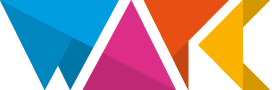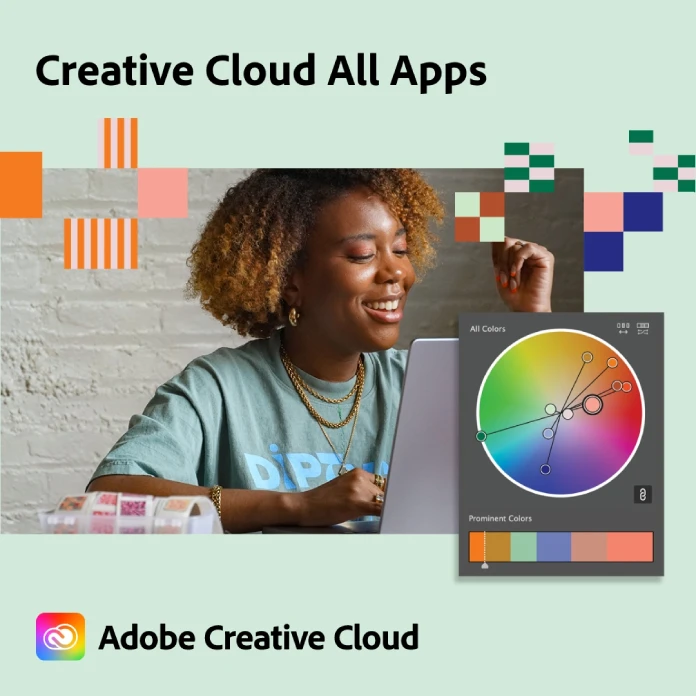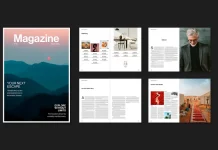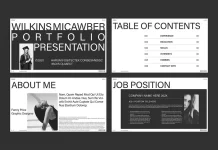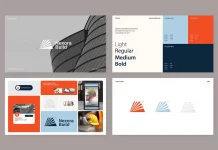This post contains affiliate links. We may earn a commission if you click on them and make a purchase. It’s at no extra cost to you and helps us run this site. Thanks for your support!
When it comes to graphic design, finding unique and eye-catching text effects can set your work apart. The print-stained text effect, as demonstrated by Grkic Creative, is a perfect example of how creativity and functionality can harmonize. In this blog post, we’ll explore the steps to achieve this effect, discuss its appeal, and provide tips for customization.
By the way, you can download this Photoshop effect for free with an Adobe Stock trial subscription.
Please note that this template requires Adobe Photoshop. You can get the latest version from the Adobe Creative Cloud website—just look here.

1. Understanding the Effect
What Is the Print-Stained Text Effect?
The print-stained effect simulates the appearance of ink smears or stains on paper. It gives your text a weathered, artistic vibe, as if it were printed on an old book page or a vintage poster. For example, Grkic Creative’s version showcases three words (“PRINT,” “TONER,” and “STAINED”) with varying color blends and patterns.
2. Creating the Effect
Step-by-Step Tutorial
- Open Adobe Photoshop:
- Ensure you have a high-resolution image (5000×3475 px) to work with.
- Import your text or create a new text layer.
- Apply the Base Text:
- Type your desired text (e.g., “PRINT”) using a bold font.
- Position it on a clean white background.
- Add Layer Styles:
- Double-click the text layer to open the Layer Style dialog.
- Experiment with blending modes (Overlay, Soft Light, or Multiply) to achieve the stained effect.
- Smart Objects for Customization:
- Convert your text layer into a Smart Object.
- Now you can edit the text content without losing the effect.
- Double-click the Smart Object to access the original text.
3. Customization Tips
- Color Variations: Experiment with different color schemes. Try sepia tones, faded blues, or even vibrant reds.
- Texture Overlay: Apply subtle paper textures to enhance the vintage feel.
- Combine with Imagery: Overlay old book pages or vintage textures behind the text.
The print-stained text effect adds character and nostalgia to your designs. Grkic Creative’s smart use of Smart Objects ensures flexibility, making it a valuable technique for designers. Next time you want to evoke a sense of history or artistic authenticity, give this effect a try!
Feel free to explore further variations and share your results. Happy designing! Don’t hesitate to find other trending graphic design templates on WE AND THE COLOR.