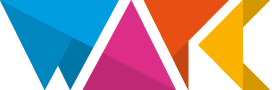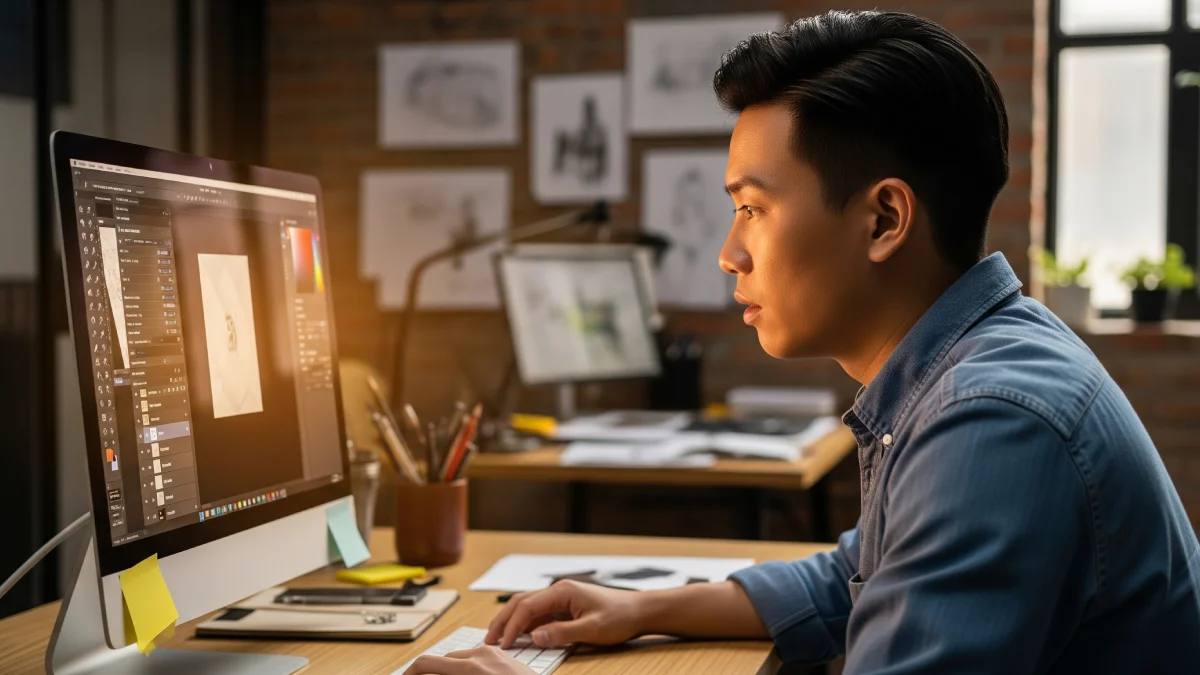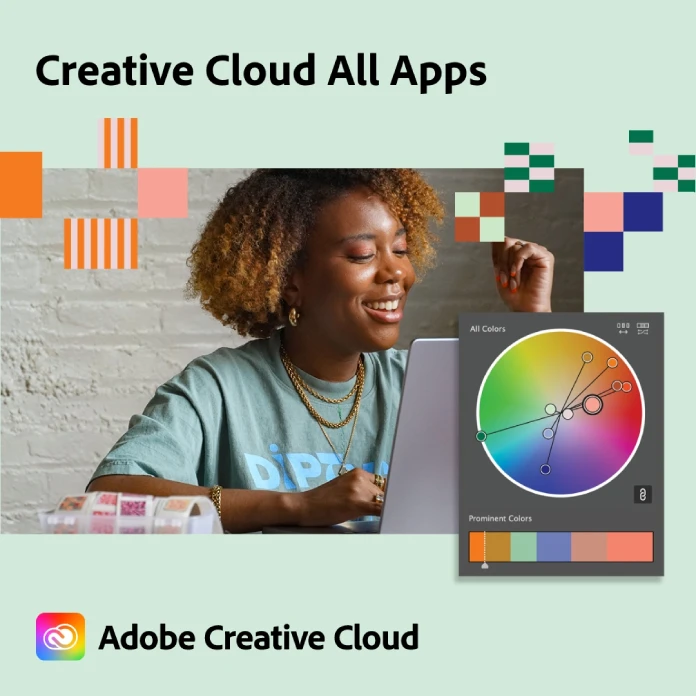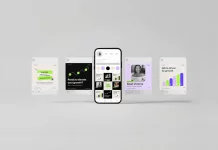This post contains affiliate links. We may earn a commission if you click on them and make a purchase. It’s at no extra cost to you and helps us run this site. Thanks for your support!
Check out these 10 Time-Saving Adobe Photoshop Tricks Every Designer Should Know (But Most Don’t).
Do you sometimes feel that nagging suspicion that you could be working faster in Photoshop? You know the software inside and out, yet some tasks still feel like a grind. You spend hours on tedious selections or endlessly resizing images for a mockup. It’s a common feeling. The truth is, Adobe Photoshop is so vast that even seasoned professionals often work with only a fraction of its true power. Many of the most impactful Adobe Photoshop tricks aren’t found in a standard tutorial; they are workflow secrets passed between designers.
What if you could reclaim hours of your work week? Imagine finishing projects faster, with less frustration and more creative energy left over. This isn’t about learning a whole new program. Instead, it’s about unlocking small, powerful efficiencies that are already built into the software you use every day. These are the kinds of techniques that, once learned, make you wonder how you ever managed without them. Get ready to transform your workflow with these game-changing Adobe Photoshop tricks.
1. Master the Magic of Generative Fill
The introduction of AI has fundamentally changed the design landscape, and Generative Fill is at the forefront of this revolution. This isn’t just a fancy content-aware tool; it’s a creative partner. You can select an empty area of your canvas, type a simple text prompt like “a calm lake at sunrise,” and watch Photoshop generate it from scratch.
But its real time-saving power lies in practical applications. Need to extend the background of a portrait that was cropped too tightly? Use the Crop Tool to expand the canvas, select the empty area, and click “Generate” without a prompt. Photoshop will analyze the existing image and seamlessly build out the background. It’s also a wizard at removing unwanted objects. Simply select the distracting element in a photo, click “Generate,” and it vanishes, replaced by a contextually-aware background. This single tool can save you hours of meticulous cloning and patching.
2. Embrace Non-Destructive Power with Smart Objects
If you are not using Smart Objects for nearly everything, this is the single most important change you can make to your workflow. Think of a Smart Object as a secure container for your layer. When you scale, rotate, or apply filters to a regular layer, Photoshop discards pixels, leading to a permanent loss of quality. Have you ever shrunk an image and then tried to scale it back up, only to find it’s a blurry mess? That’s destructive editing.
By converting a layer to a Smart Object (right-click on the layer > Convert to Smart Object), you protect the original source data. You can now resize it up and down as many times as you want with zero quality loss. Furthermore, any filters you apply become “Smart Filters,” which you can edit, reorder, or delete at any time. This is a lifesaver for client work, where revisions are inevitable.
3. Spring-Load Your Tools for Ultimate Speed
How many times a day do you switch between the Brush Tool, the Eraser, and the Move Tool? Clicking back and forth on the toolbar or even using keyboard shortcuts takes a fraction of a second, but these seconds add up. Spring-loaded keys are one of those brilliant Adobe Photoshop tricks that streamline this process.
Here’s how it works: instead of just tapping a tool’s shortcut key, press and hold it. For example, if you are using the Move Tool (V) and need to make a quick brush stroke, just press and hold the ‘B’ key. Your cursor will change to the Brush Tool. Paint your stroke, and as soon as you release the ‘B’ key, you’ll instantly snap back to the Move Tool. This works for nearly every tool in the toolbar and becomes pure muscle memory, making your workflow feel incredibly fluid.
4. Navigate Like a Pro with “Bird’s Eye View”
When you’re working on a large, detailed file, you’re constantly zooming in to work on specifics and zooming out to see the bigger picture. This constant navigation can break your focus. The “Bird’s Eye View” is a hidden gem for navigating massive canvases with ease.
While zoomed in on a detail, simply press and hold the ‘H’ key. Your cursor will turn into a hand. Now, click and hold your mouse button. The screen will instantly zoom out to fit the entire image, displaying a small rectangle that shows your current viewport. Without releasing the mouse button, drag this rectangle to the new area you want to work on. Once you release the mouse button, you’ll zoom directly into that spot. It’s a much faster and more intuitive way to move around a complex document.
5. The Overlooked Frame Tool for Perfect Mockups
Creating mockups for websites, apps, or print layouts can be a tedious process of masking and resizing. The Frame Tool (K) was designed to make this effortless. It allows you to create placeholder frames (either rectangular or elliptical) that you can simply drag images into.
Draw a frame where you want an image to go. Then, just drag an image from your computer, your Libraries panel, or even another layer directly onto the frame. The image will automatically be placed inside the frame, masked perfectly to its shape. You can then easily reposition or scale the image within the frame without affecting the frame itself. This is one of the best Adobe Photoshop tricks for anyone who regularly builds mockups or templates.
6. Advanced Adobe Photoshop Tricks for Layer Management
A project with hundreds of layers can quickly become a nightmare to navigate. If you’re still just naming your layers, you’re missing out on powerful organizational tools. Start by color-coding your layers and groups. Right-click on the eye icon of a layer or group and assign a color. For instance, you could make all text layers blue, all UI elements green, and all background images red.
This visual system makes scanning your layer stack much faster. You can take it a step further by using the filter options at the top of the Layers panel. This allows you to instantly view only layers of a certain kind, such as pixel layers, adjustment layers, text layers, or even layers with a specific color tag. A well-organized file is a fast file.
7. Automate Repetitive Tasks with Simple Actions
Do you find yourself performing the same sequence of steps over and over? Maybe it’s resizing an image to a specific dimension, adding a watermark, and saving it as a JPG. This is the perfect job for an Action. The Actions panel (Window > Actions) lets you record a series of commands and then play them back with a single click.
To create one, simply click the “Create new action” button, give it a name, and hit “Record.” Now, perform all the steps you want to automate. When you’re done, press the “Stop” button. From now on, you can apply that entire sequence to any image by selecting the action and clicking “Play.” This is a foundational skill for anyone looking for serious time-saving Photoshop actions.
8. Precise Brush Control Secrets
Working with the Brush Tool is fundamental to Photoshop, but many users miss out on simple controls that offer immense precision. First, if you need to see the exact edge of your brush, press the Caps Lock key. This will change your cursor from the brush shape outline to a precise crosshair, which is perfect for detailed work.
Even better are the shortcuts for opacity and flow. Instead of constantly going to the top menu bar, simply tap a number key on your keyboard to change the brush’s opacity. Tapping ‘5’ sets it to 50%, ‘2’ to 20%, and ‘0’ to 100%. If you want to be more precise, tapping two numbers in quick succession, like ‘4’ then ‘5’, will set it to 45%. To control the Flow, just hold down the Shift key while tapping the number keys.
9. Select Anything with Quick Mask Mode
Making complex selections with the Lasso or Pen Tool can be challenging, especially around soft edges like hair or fur. Quick Mask Mode (Q) offers a more intuitive way to “paint” your selections.
Press ‘Q’ to enter Quick Mask Mode. Your selected areas will appear normal, while unselected areas will be covered by a translucent red overlay (you can customize this color). Now, simply grab your Brush Tool. Painting with white will add to your selection (removing the red overlay), and painting with black will subtract from it (adding the red overlay). This allows you to use all the power of the Brush Tool—including softness, opacity, and flow—to create incredibly detailed and nuanced selections. When you’re done, press ‘Q’ again to exit the mode and see your new selection outline.
10. The Camera Raw Filter: Not Just for Photographers
Many designers think the Camera Raw editor is only for processing RAW photo files. However, it’s also available as one of the most powerful filters in Photoshop. The best part? You can apply it non-destructively to any layer or group by using it as a Smart Filter.
First, convert your layer or group to a Smart Object. Then, go to Filter > Camera Raw Filter. This opens a new window with an incredible array of sliders for adjusting exposure, contrast, texture, clarity, vibrance, and performing advanced color grading—all in one place. Because you’re using a Smart Filter, you can double-click on it in your Layers panel at any time to go back and tweak your settings without ever damaging the original layer.
Why These Adobe Photoshop Tricks Matter
Mastering your primary design tool isn’t just about showing off. It’s about removing friction between your creative idea and the final product. Each of these Adobe Photoshop tricks is designed to save you clicks, reduce tedious repetition, and keep you in a state of creative flow. By integrating even a few of these techniques into your daily routine, you will work smarter, not harder. You’ll deliver projects faster, have more time for experimentation, and ultimately become a more efficient and confident designer. Start with one trick today and see the difference it makes.
Feel free to find other inspiring articles in the Design category here at WE AND THE COLOR.