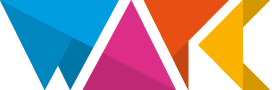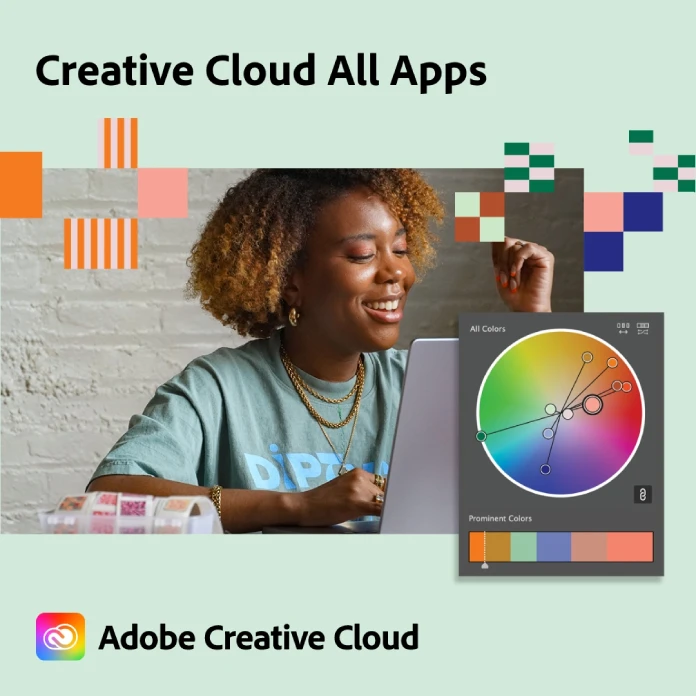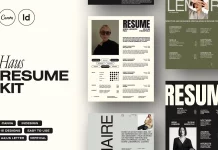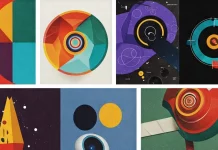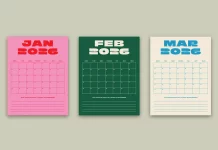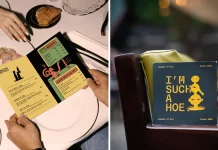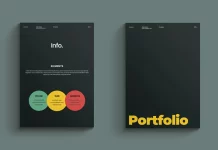Adobe Photoshop is a versatile and powerful tool for digital image editing and manipulation. Whether you’re a professional graphic designer or a hobbyist photographer, mastering Photoshop shortcuts can greatly enhance your workflow and efficiency. In this guide, we’ll tell you 20 essential Photoshop shortcuts for both Windows and Mac users.
1. New File:
- Windows: Control + N
- Mac: Command + N
2. Open a File:
- Windows: Control + O
- Mac: Command + O
3. Browse in Bridge:
- Windows: Alt + Control + O
- Mac: Option + Command + O
4. Open As:
- Windows: Alt + Shift + Control + O
- Mac: Option + Shift + Command + O
5. Close File in Photoshop:
- Windows: Control + W
- Mac: Command + W
6. Close All:
- Windows: Alt + Control + W
- Mac: Option + Command + W
7. Save a File in Photoshop:
- Windows: Control + S
- Mac: Command + S
8. Save As:
- Windows: Shift + Control + S
- Mac: Shift + Command + S
9. Move Tool (Pointer):
- V
10. Object Selection Tool:
- W
11. Rectangular Marquee Tool (Select Tool):
- M
12. Lasso Tool:
- L
13. Undo an Action:
- Control/Cmd + Z
14. Brush Tool (Paintbrush):
- B
15. Sample Colors from an Image (Eyedropper):
- I
16. Pan and Zoom (Hand):
- H
17. Free Transform Tool (Transform):
- Control/Cmd + T
18. Copy and Paste:
- Copy: Control/Cmd + C
- Paste: Control/Cmd + V
19. Merge All Visible Layers into a New Layer (Merge Layers):
- Control/Cmd + Shift + E
20. Layers (Layer Panel):
- F7
These shortcuts can significantly speed up your Photoshop workflow, allowing you to perform common tasks with ease. Whether you’re creating digital art, retouching photos, or designing graphics, knowing these shortcuts can make your work more efficient and enjoyable.
Remember that mastering Photoshop takes time and practice, so don’t be discouraged if you don’t become a shortcut pro overnight. Start incorporating these shortcuts into your workflow gradually, and as you become more comfortable with them, you’ll notice a significant improvement in your productivity and creative abilities. To learn Photoshop faster, we can also recommend taking online courses – you can find some of the best here.
In addition to these essential shortcuts, Adobe Photoshop offers a wide range of other keyboard shortcuts and customizable options, so feel free to explore and tailor your workflow to suit your specific needs. Happy Photoshopping!
Header image © by Farknot Architect via Adobe Stock. Feel free to find more inspiration in the Design section on WE AND THE COLOR.
Subscribe to our newsletter!