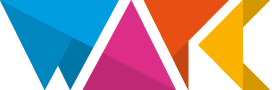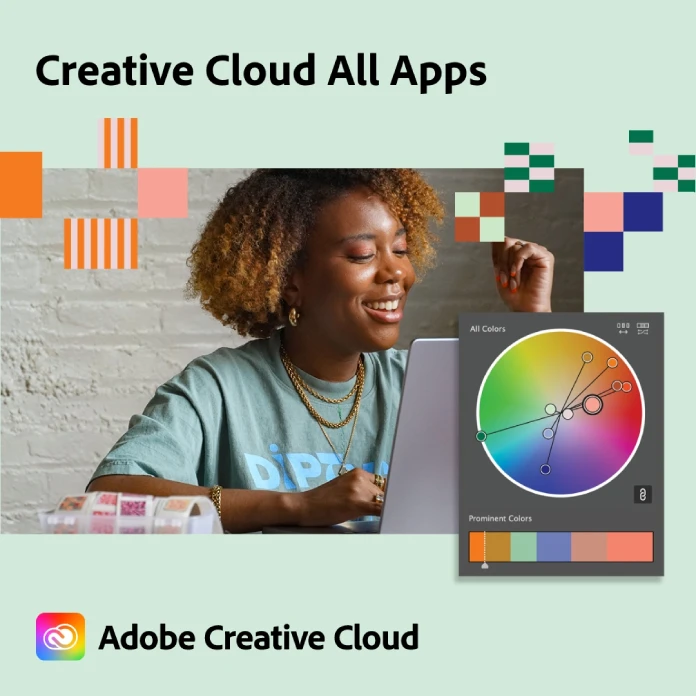This post contains affiliate links. We may earn a commission if you click on them and make a purchase. It’s at no extra cost to you and helps us run this site. Thanks for your support!
Creative professionals often weigh the decision of whether to invest in a traditional Wacom graphics tablet or an Apple iPad. Twenty years ago, a Wacom tablet was the default choice for digital artists, but today even an iPad Pro can match much of that functionality. In fact, Apple’s latest iPad Pro and Apple Pencil Pro deliver incredible precision and control. With both tools pushing the boundaries of creative hardware, the question of which device to pick has never been more timely. This article compares Wacom tablets and iPads across design, performance, software, and workflow, so illustrators and designers can choose the right tool for their needs.
Which Drawing Tablet Should Creatives Pick: Wacom or iPad?
Every artist’s needs are different, and both Wacom and iPad tablets have clear strengths. An iPad Pro is a standalone computer: you can sketch anywhere on its bright screen without wires. A Wacom tablet (especially one with a built-in screen, like the Cintiq) acts more like a precision input device that connects to a powerful computer. Today, many professionals use each tool for what it does best. An iPad can mimic a Wacom when paired with the right apps. Conversely, Wacom tablets offer unrivaled stylus precision and seamless integration with desktop software.
On one hand, Apple’s iPad is a versatile multitool. It not only runs creative apps like Procreate, Adobe Fresco, and Affinity Designer, but also handles web browsing, email, video, and more. This broad functionality can make the iPad a better value. For about $2,299, you get the new iPad Pro 12.9 (6th Gen) with performance rivaling a laptop. By contrast, a Wacom MobileStudio Pro 13 (a Windows computer/tablet hybrid) costs about $2,599 – roughly $300 more.
On the other hand, Wacom tablets are built for serious artwork. They connect to full desktop software like Photoshop, Illustrator, and Blender. Wacom’s MobileStudio Pro models actually run full Windows, letting you install any PC or Mac program. This means complex vector work, 3D sculpting, or advanced retouching can use the same features as a high-end desktop. In short, Wacom devices give artists the entire professional software ecosystem. In practice, illustrators often keep both: many use a Wacom Cintiq at the office for detailed projects, and an iPad Pro for quick sketches and client ideas on the road.
Hardware and Design: Build Quality and Feel
Wacom and iPad tablets look and feel quite different. Wacom tablets come in multiple designs. The popular Intuos is a simple, flat pad you draw on – lightweight and easy to carry. The Cintiq line adds a built-in display, and models like the Cintiq Pro have adjustable stands and textured matte surfaces to mimic paper. Wacom is known for durable construction and professional ergonomics, offering everything from compact models to larger pen displays with stands.
The iPad Pro, by contrast, is ultra-sleek. It has a thin aluminum unibody and an edge-to-edge glossy screen. The newest models (2025 with Apple’s M5 chip) are impressively powerful for their size, yet only about 5 mm thin. However, the iPad lacks a built-in kickstand or hinge. To draw at an angle, you must buy a separate case or keyboard stand. Designers who travel may value this slim profile. Meanwhile, a Wacom Cintiq or MobileStudio Pro is heavier and bulkier, though it often includes a stand for studio comfort.
The Stylus Experience and Screen
One of the biggest differences is how the pen feels. Wacom pens (like the Pro Pen 3) have long been industry-standard. They offer up to 8,192 levels of pressure sensitivity and true tilt recognition, and they work without batteries or charging. You can even swap pen nibs to change the feel of the tip against the screen. Because many Wacom displays use a textured matte surface, the pen glides with a bit of friction – it can feel very much like drawing with a pencil on paper.
The Apple Pencil Pro (new 2025 model) has similar tech on paper: pressure sensitivity, tilt support, and virtually no lag. It magnetically snaps to the iPad for charging. However, because the iPad screen is glossy glass, many artists find it too slippery without a cover. In practice, creatives often apply a “paper-like” matte screen protector to an iPad. This not only protects the screen but also gives the stylus extra grip. Some illustrators say the iPad offers a slightly superior experience in terms of screen thickness, eliminating any gap between pen and point. In contrast, a Wacom Cintiq is matte right out of the box.
Durability is another factor. The Apple Pencil has gotten thinner and more fragile over time. With heavy use, the Pencil can crack or bend, meaning you might replace it after a couple of years. Wacom pens are famously tough – many artists use the same pen for a decade without issues. Charging is another difference: the Pencil must be recharged, while Wacom pens never need power.
Software and Workflow
Under the hood, Wacom tablets generally act as input devices for a computer. An Intuos or Cintiq plugs into a PC or Mac, where you run software like Adobe Photoshop, Illustrator, or Blender. Because of this, you get 100% of the desktop features and plugins. Even better, Wacom’s MobileStudio Pro tablets run full Windows, turning them into a portable computer with pen support. This means your workflow can stay the same as on a desktop: multi-window, layers, custom shortcuts, and so on.
The iPad Pro runs iPadOS, which has a growing ecosystem of creative apps. On iPad, you can use Procreate, Affinity Designer, Adobe Fresco, and even Adobe Photoshop (iPad version). These apps are optimized for touch and stylus. However, they often lack some advanced desktop features. An iPad is limited to mobile apps unless you hook it to a computer via screen-mirroring software. That means certain tasks, like a full Adobe Illustrator or Maya workflow, are beyond a pure iPad setup.
In real-world practice, many artists use both worlds. Professional illustrators typically prefer a Wacom Cintiq for complex illustrations and multi-layered artworks thanks to the full desktop software support. Freelance designers, meanwhile, love the iPad Pro for spontaneous client work and idea sketching, praising its portability and intuitive interface. In-house studio artists often keep both: using Wacom at their workstation for detailed work, and iPad Pro when traveling or at home for quick concepts.
Performance and Portability
In terms of raw power, the gap has narrowed. Wacom’s MobileStudio Pro tablets can pack Intel or AMD chips and lots of RAM, making them mini-workstations. Apple’s iPad Pro now runs on the M5 chip, which offers exceptional performance. This means large canvases and 3D scenes can run surprisingly well on an iPad. The new Apple Pencil Pro also adds features like squeeze gestures and haptic feedback to mimic real tools.
The key difference is portability. The iPad Pro is fanless and highly portable – it boots instantly and runs 10+ hours on battery. You can sketch from a cafe, couch, or even on a sketching trip. A Wacom Cintiq or MobileStudio, by contrast, requires carrying extra weight. It means bringing the tablet, a laptop, a power brick, and cables, plus finding an outlet. Simply put, the iPad is unbeatable for drawing on the move.
For multi-screen workflows, a desktop with a Wacom still has the edge. A Wacom Cintiq hooked to a PC gives you two screens by default, so you can paint on one and reference on the other. The iPad is a single screen; iPadOS can split the screen or show a floating video, but it’s not the same as a dual-monitor PC setup. If your work relies on multitasking across programs, a desktop+Wacom can be much more efficient.
Price and Value for Creatives
Budget is always a factor. Wacom’s line covers a huge price range. A basic Wacom Intuos tablet can be under $100. Their higher-end Cintiq pen displays start around $600 for a 16‑inch model and can rise above $2,000 for larger, 4K Cintiq Pros. On the iPad side, an iPad Pro starts around $1,300–$1,500 (11‑inch vs 13‑inch), while a standard iPad Air is about $550. Don’t forget the stylus cost: the new Apple Pencil Pro is $129, or $79 for the USB-C Pencil, compared to Wacom pens, which are included with the tablet.
For some creatives, the best choice comes down to cost and setup. If you already own a computer, a Wacom Intuos can be a very affordable entry into digital art. If you own an iPad already, it may be cheaper to buy an Apple Pencil and go with that.
One thing to consider is resale and longevity. iPads hold their value fairly well, but Apple eventually drops support for older models. Wacom tablets tend to last longer as input devices, though you would still need to update your computer. iPads often end up replaced every few years, and the cost of an upgrade is something to consider.
Which Tablet Fits Your Workflow?
In the end, there’s no one-size-fits-all winner. The better choice depends on how and where you work. For instance:
- Illustrators and digital painters who rely on desktop apps – Wacom is often the safer bet. You’ll get maximum pressure control, a natural drawing feel, and access to full Photoshop/Illustrator features.
- Concept artists, UI designers, and on-the-go creatives – An iPad Pro shines here. The portability, instant-on, and excellent creative apps allow rapid sketching anywhere.
- Beginners and hobbyists – The iPad can be more beginner-friendly. Apps like Procreate are intuitive, and you’re not dealing with a computer setup.
- Budget-conscious artists – Both brands have options. A Wacom Intuos or One, paired with a modest computer, can be more cost-effective than an iPad Pro. An iPad Air + Apple Pencil is also a solid drawing tool.
Ultimately, many serious creatives choose a hybrid approach. If you can manage both, that’s ideal: use the iPad Pro for quick, on-the-spot brainstorming and the Wacom for heavy-duty studio work. Both tools can live together in a modern studio.
The Takeaway: The best drawing tablet is the one that fits your process. If you prize multi-function flexibility and sketching anywhere, the iPad Pro is a powerful choice. If you need the absolute desktop-grade drawing experience and don’t mind being tied to a computer, a Wacom tablet will serve you well. As technology advances, the gap continues to close. Whatever you choose, knowing the strengths of each device will help you create with confidence and inspiration.
For further information on this topic, I recommend you visit both the official Wacom and Apple websites. Hungry for more? If so, feel free to browse WE AND THE COLOR’s Illustration and Tech categories.
Subscribe to our newsletter!