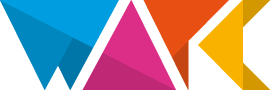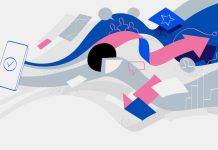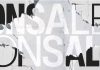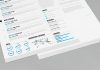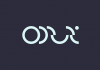This post contains affiliate links. We may earn a commission if you click on them and make a purchase. It’s at no extra cost to you and helps us run this site. Thanks for your support!
My Video Editing Experience with Wondershare Filmora 13 and its AI Copilot
These days, the task of video editing is rapidly evolving, and with the introduction of AI tools, the process has become more intuitive and efficient. Wondershare Filmora 13 is equipped with advanced AI Copilot editing functionality, a feature that promises to revolutionize the editing workflow, they say – so I gave it a shot. In this detailed article, I’ll take you through my experience of using the AI Copilot in Filmora 13 and how it helped streamline my video editing process.
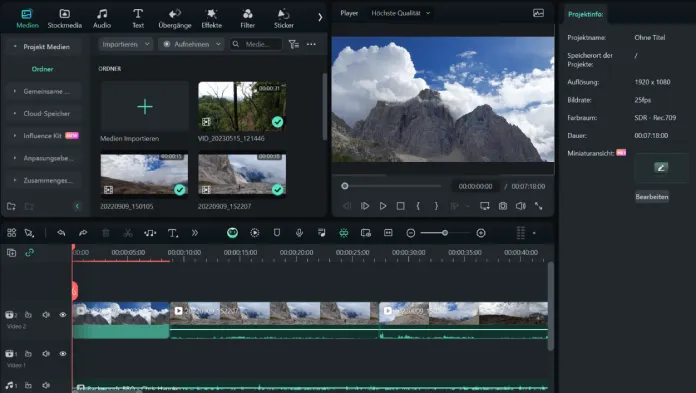
Getting Started with Wondershare Filmora 13
Installation and Setup
Installing Wondershare Filmora 13 was straightforward – no issues here. After downloading the software from the official website, I followed the installation prompts, which took just a few minutes. Once installed, I launched Filmora 13 and was greeted with a clean and user-friendly interface. A small but important note: you can download the software for free and for a few trial days you can also test all the advanced tools and functions that will later only be available in the paid accounts.
Importing Media
To begin my project, I imported my media files into Filmora 13. The drag-and-drop functionality made this process seamless. I selected several video clips, audio files, and images that I intended to use in my video.
Exploring the AI Copilot
The AI Copilot feature is prominently displayed in the toolbar. Upon clicking the AI Copilot icon, a sidebar opened on the right side of the screen, presenting various AI-powered tools designed to enhance the editing workflow.
Initial Impressions
My initial impression of AI Copilot was positive. The interface was intuitive, and the tooltips provided useful information on how to use each feature. I decided to start by using AI Copilot for basic edits, such as trimming and merging clips.
Editing Workflow with AI Copilot
Trimming and Merging Clips
Using AI Copilot for trimming clips was remarkably easy. I selected a video clip, and the AI suggested optimal trim points based on scene changes and audio cues. The precision of the AI was impressive, and I accepted its suggestions with a single click. Merging clips was equally straightforward; AI Copilot intelligently arranged the clips to create a smooth transition between scenes.
Enhancing Visuals
Next, I explored the visual enhancement tools. AI Copilot offered automatic color correction, which adjusted the brightness, contrast, and saturation of my clips to achieve a consistent look. The AI also suggested filters and effects based on the content of my video. I applied a few of these suggestions, and the results were stunning.
Audio Optimization
Audio editing is often a challenging aspect of video production, but AI Copilot made it effortless. The AI automatically balanced audio levels, reduced background noise, and enhanced vocal clarity. This saved me a significant amount of time and ensured professional-quality sound.
Adding Transitions and Effects
One of the standout features of AI Copilot is its ability to recommend transitions and effects. Based on the theme and mood of my video, AI Copilot suggested several transitions that would enhance the storytelling. I applied a few of these transitions, and the seamless integration improved the overall flow of my video.
Text and Titles
Creating engaging text and titles is essential for any video. AI Copilot provided various templates and font recommendations based on the style of my video. I used these suggestions to create dynamic titles and captions that complemented my content.
Finalizing the Video
After applying the AI Copilot’s recommendations, I reviewed the entire video. The AI’s suggestions were highly accurate, but I made a few manual adjustments to align the edits with my creative vision. The combination of AI-driven edits and manual tweaks resulted in a polished and professional-looking video.
Exporting the Project
Exporting the final project was a breeze. Filmora 13 offers a variety of export options, including different resolutions and formats. I selected the appropriate settings for my needs and exported the video. The process was quick, and the output quality was excellent.
Using the AI Copilot editing functionality in Wondershare Filmora 13 was a game-changer for my video editing process. The AI’s intelligent suggestions and automated tools significantly reduced the time and effort required to create a high-quality video. Whether you’re a beginner or an experienced editor, AI Copilot can enhance your workflow and help you achieve professional results with ease.
For anyone looking to streamline their video editing process and harness the power of AI, Wondershare Filmora 13 with AI Copilot is a must-try. The future of video editing is here, and it’s incredibly exciting.
Don’t hesitate to browse through WE AND THE COLOR’s AI and Motion sections for more inspiring content.
Subscribe to our newsletter!